CMM Campaign Dashboard
Use the Campaign Dashboard to track and manage campaigns and to review statistics. To open the dashboard, click Campaign Dashboard on the account menu.
Tip: When you are on the home page, the account menu may be automatically displayed in a small window; otherwise, look for ![]() to display the account menu.
to display the account menu.
The campaigns listed in the dashboard are the campaigns you, as the the logged-in buyer, created. You cannot see campaigns created by other buyers. DRAFT Campaigns are listed by default. The top of the dashboard shows the number of campaigns you have in each category. Select the tab to show more detailed information for the category:
- DRAFT.
- RUNNING.
- COMPLETED.
- CANCELLED.
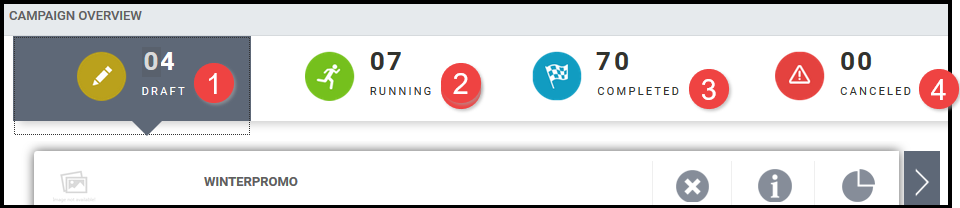
From the campaign dashboard options you can select to:
- Continue working on on and update a campaign. The Initialize page opens but you have the options to Customize, Configure, or Launch to open the page you need. For example, you may need to open a draft campaign because you did not finish customizing the campaign media elements. When a campaign is running, you may need to adjust start dates on the Configure page.
- View Information about the activities that make up the campaign. Select a campaign media element to see its thumbnail and description under ACTIVITY DETAILS.
- Review campaign Statistics (such as response rates).
- Cancel a campaign and then Confirm the deletion (you cannot cancel a campaign that is running).
- Show Timeline.
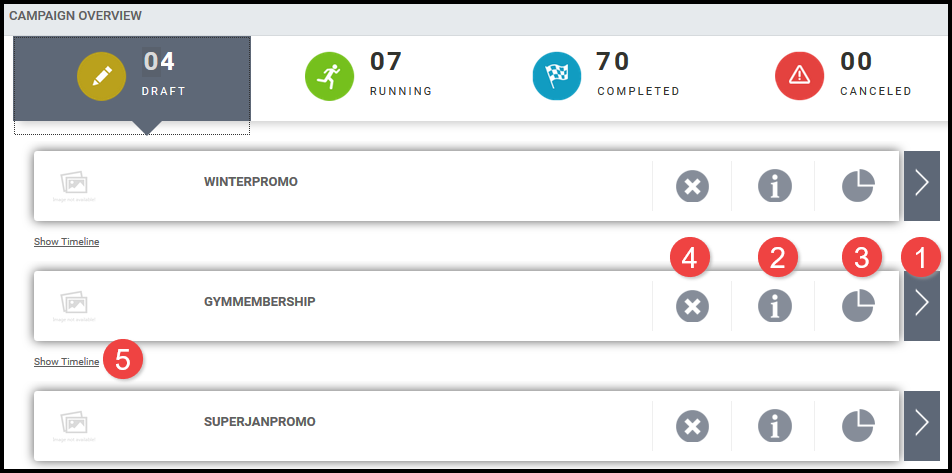
Show Timeline
Show Timeline provides a visual representation of the campaign's timeline:
- The circles on the timeline represent activities. A green circle with a check mark indicates an activity is complete:

- When you hover over a circle, the start date and status of the activity are displayed:
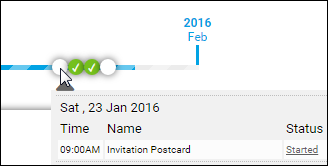
- If you click a circle, a small window opens. If the Status of an activity is Started, you can click Started to open the Order Confirmation page. If an activity is Awaiting Buyer Approval, you can open the campaign, click Launch, and complete the necessary action, for example, click Add to Cart and pay for the activity:
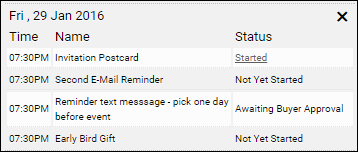
- An e-mail notification is sent to you when an activity is ready to be started and requires your approval.